Ungrouping Figures
A Group must be selected for the ungrouping option to be enabled. Use one of the following methods to ungroup a set of grouped figures:
-
Select the Arrange Menu and choose Ungroup.
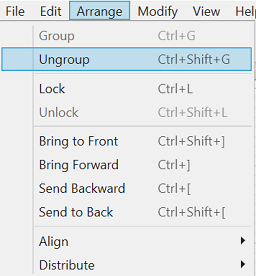
-
Open the Contextual Menu, select the Arrange Submenu, and choose Ungroup.
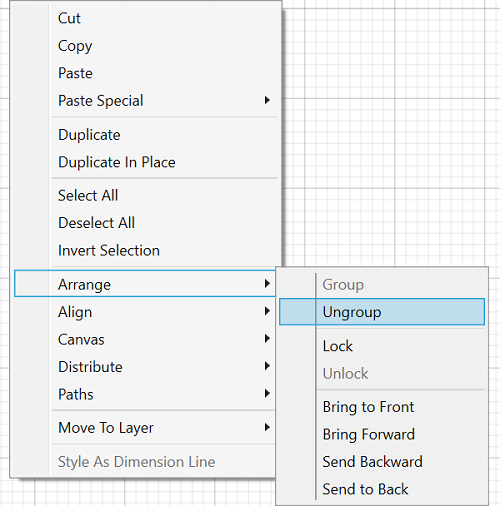
-
Use the Ungroup Button located on the Main Toolbar.

-
Use the Control-Shift-G keyboard shortcut.
Note: Any transformations made to the group (such as rotating, resizing, etc…) will be retained by previously grouped objects after the ungrouping action has been completed. Grouping provides an excellent way to quickly make bulk changes to multiple figures or all objects within a drawing.