Re-ordering Layers
Perform a Click action to select the desired layer and then Click on the Layers Settings Menu menu to choose from available re-ordering functions. The Layers Settings menu will appear as shown below.
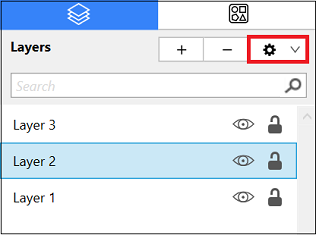
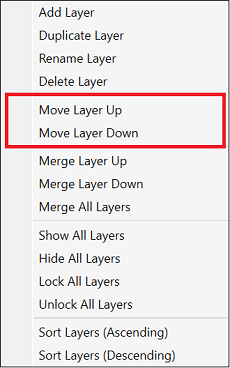
A Layer can be moved up or down in the Sidebar list, and this action will alter the layering positions in the drawing canvas. Layers can be re-ordered by using a Click/Drag combination to another location or by using one of the methods shown below.
Use the Move Layer Up menu option to move the selected layer up by one in the Layers List.
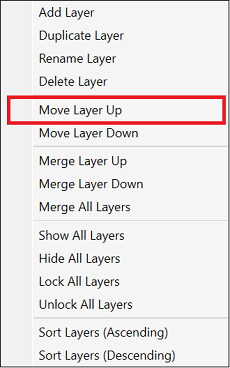
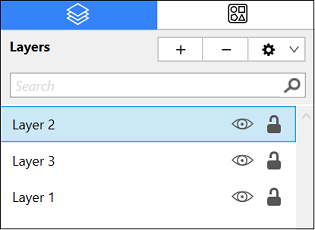
Use the Move Layer Down option to move the selected layer down by one in the Layers List.
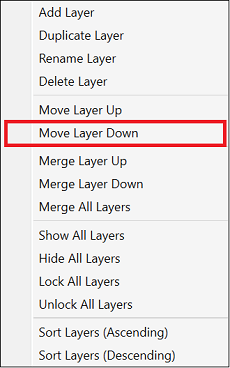
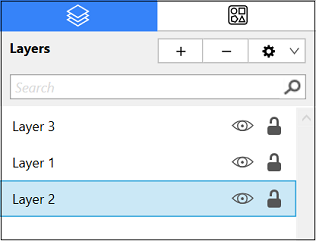
Note: The Move Layer Up option will only be enabled when a layer resides above the selected one in the Layers List. The Move Layer Down menu option will only be enabled when a layer resides below the selected one in the Layers List.