Circle Tool
This Circle Tool creates a perfect circle where the radius increases in increments as the size of the shape increases.
To select the Circle Tool, perform an extended Click on the Oval Tool button in the Drawing Toolbar to bring up the pop-over menu.
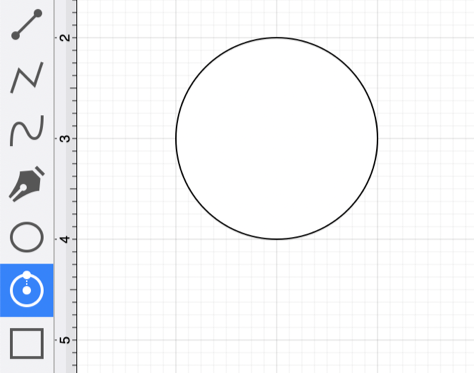
The Drawing Toolbar has an intuitive design that adjusts to match the screen size of your Android device.
Some tool buttons may be combined to form a pop-over menu for smaller devices. To select the Circle Tool on smaller devices, perform an extended Click on the Oval Tool in the Drawing Toolbar to bring up the pop-over menu.
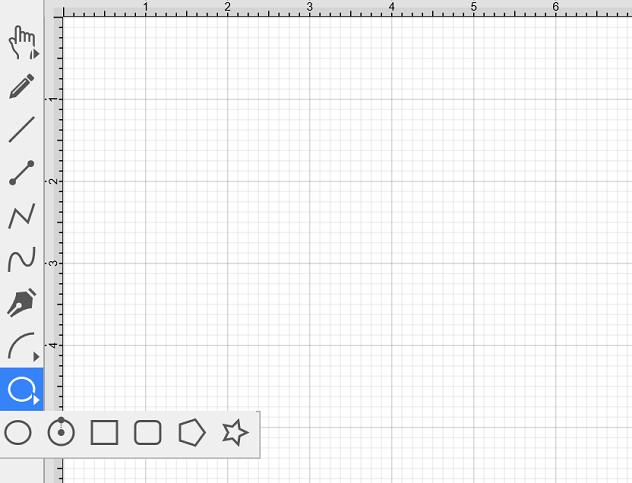
Click on the point in the drawing canvas where the center of the circle should be and Drag outward until the circle consists of a desired radius or size.
Release the Click action to complete the circle. The radius and angle values will increase as the size of the circle increases. Refer to the images below:
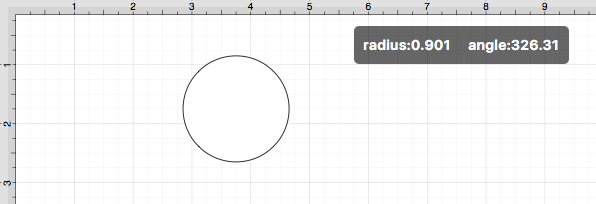
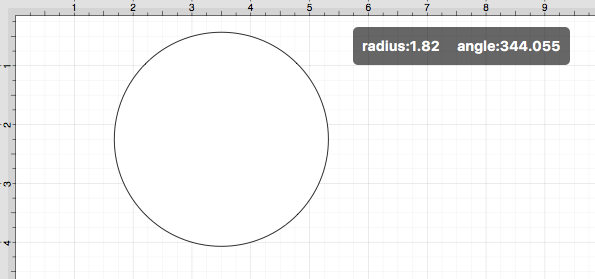
The radius of a circle can be altered any time after its creation. To set the radius:
-
Choose the Selection Tool in the Drawing Toolbar and then highlight the desired circle.
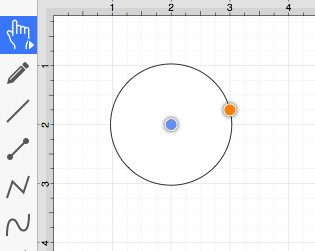
-
Click on the Geometry Tab in the Sidebar.
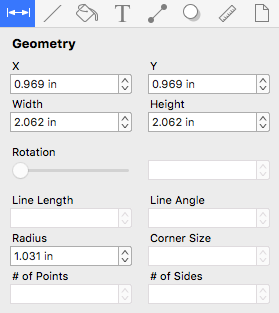
-
You will find the Radius option in the bottom right portion of the Shape Specific settings section. Use the “up” or “down” arrow buttons to change the value or click on the text entry field to key in a value.
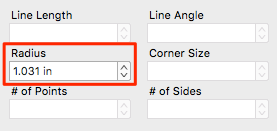
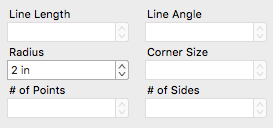
When typing in a Radius value, a different unit of measure (i.e., points, pixels, millimeters, centimeters, inches, feet, meters, etc.) other than the default of Inches can be entered for the dimensional attribute.
Enter the desired value and unit of measurement. Then use the Enter Key on your keyboard or click in another area of TouchDraw 2, and the entered value will automatically be converted to its equivalent value in Inches.
Example 1: Entering 1 cm for the Radius
If 1 centimeter (1 cm) is entered for the Radius, it will be converted to 0.394 inches.
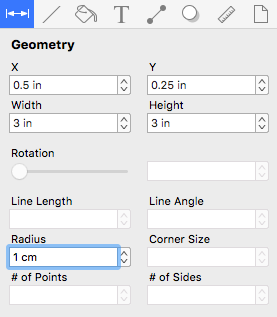
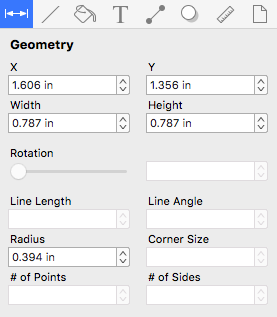
Example 2: Entering 15 mm for the Radius
15 millimeters (15 mm) is entered for the Radius and is converted to 0.591 inches.
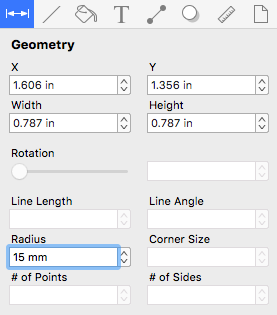
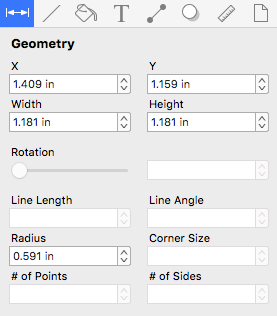
Example 3: Entering 100 pixels for the Radius
If you enter 100 pixels (100 px), then the value would be 1.389 inches.
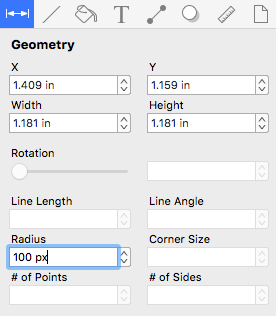
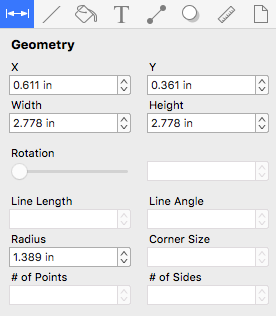
Note: A circle can also contain text. See Handling Text for further details.