Merging Layers
Perform a Click action to select the desired layer and then Click on the Layers Settings Menu menu to choose from available merging functions. The Layers Settings menu will appear as shown below.
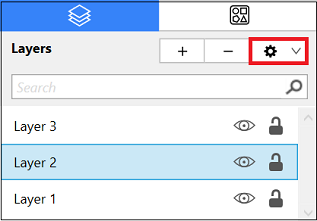
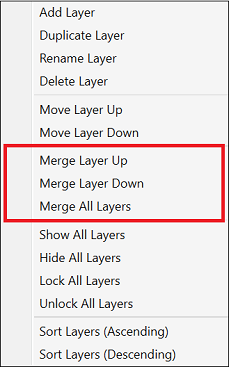
A Layer can be merged up or down in the Sidebar list. This action will combine the Drawing Canvas contents and properties of the selected layer with the one above or below it, depending on what layer has been selected. An additional option is available for merging all layers in a drawing.
Use the Merge Layer Up menu option to merge the selected layer with the one residing above it in the Layers List.
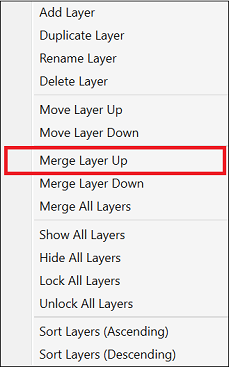
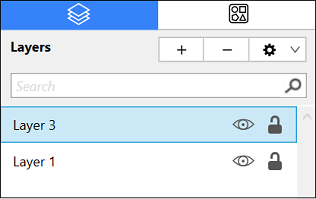
Use the Merge Layer Down option to merge the selected layer with the one residing below it in the Layers List.
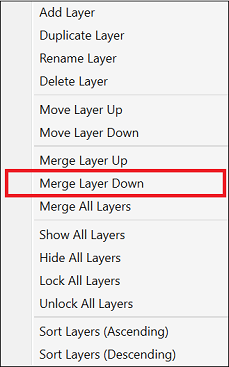
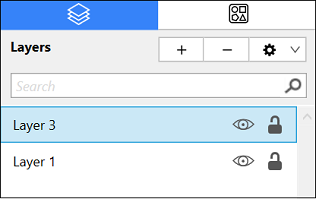
The Merge All Layers function combines every layer of a drawing within the Layers list.
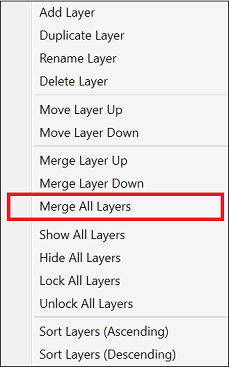
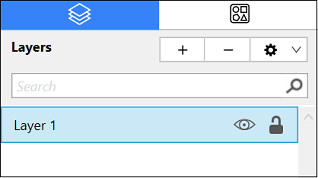
Note: The Merge Layer Up and Merge Layer Down menu choices are only enabled when a layer resides above or below the selected one. More than one layer must be present in the Layer list for the Merge All Layers menu choice to be enabled.