Delete Handle
TouchDraw 2 supports the insertion and deletion of handles or segments from an existing path. A different behavior is received depending on the type of handle chosen for deletion:
- Cubic Curve Control Point Handle - Segment is converted to a quadratic curve segment upon deletion.
- Quadratic Curve Control Point Handle - Segment is converted to a line segment upon deletion.
- Segment End Point - The entire segment is removed, including the control points (cubic or quadratic curves).
Follow the steps below to delete a Path Handle:
-
Click on the desired handle to select it, then Right Click (Control-Click) to open the contextual menu. In this example, the Quadratic Curve Control Point Handle (indicated by the color green) is being removed from the path.
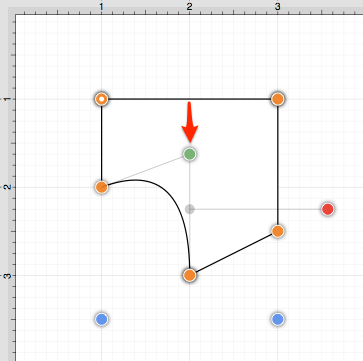
-
Select the Paths Submenu and then choose Delete Handle.
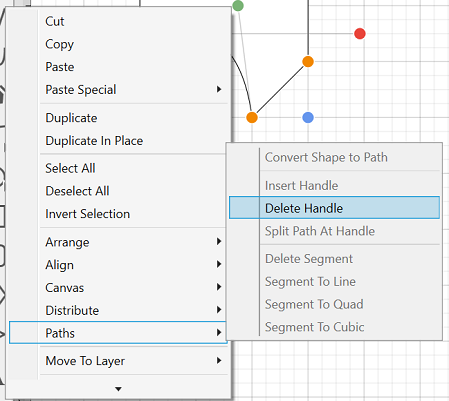
-
The selected Quadratic Curve Control Point Handle is removed and the segment is converted into a Line Segment.
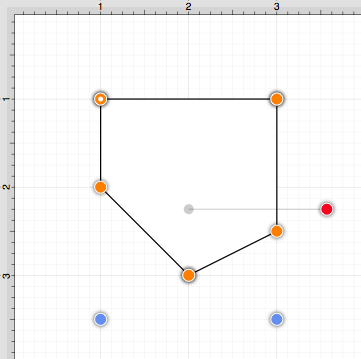
Follow the steps below to delete a Path Segment:
-
Right Click (Control-Click) on the desired Segment End Point to open the contextual menu. In this example, the bottom left Segment End Point is chosen for deletion.
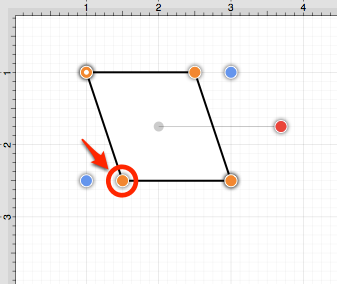
-
Select the Path Submenu and then choose Delete Handle.
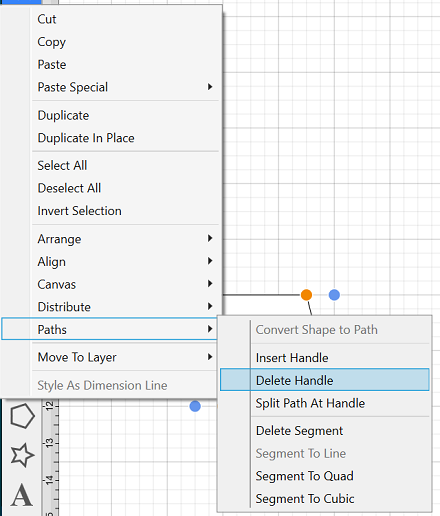
-
The selected handle and segment are removed, as shown below.
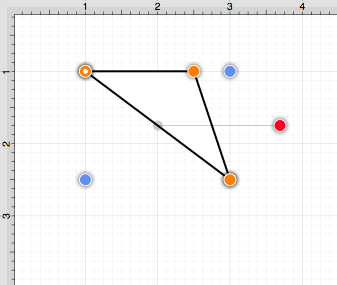
Note: Refer to the Handles Reference section of this documentation to learn more about each handle.