Font Color
The Font Color of a selected figure can be changed to meet a desired preference. It can be altered for a selected figure(s) or in instances where no figures have been selected. If a figure has not been selected, the color change applies to any figure added after the change.
To alter the Font Color:
-
Click on the Text Color attribute in the Text Tab.
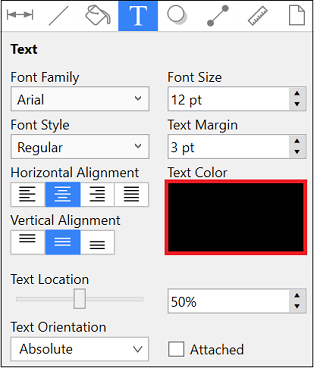
-
To select a pre-defined color in the Color Square, click on the desired color.
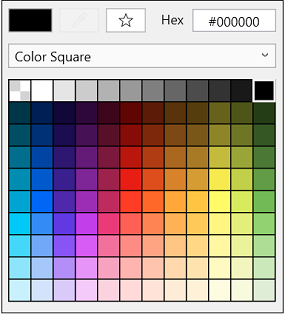
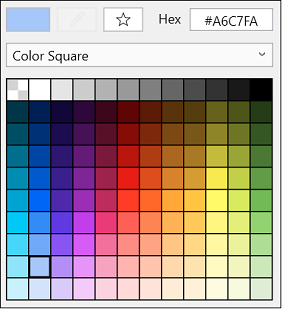
-
You may also configure a color by choosing an option from the Color Selection Menu: Color Wheel, RGB, HSV, Gray Scale, Named Colors, Favorite Colors, or Colors in Use. To do so, click on the menu and select an option.
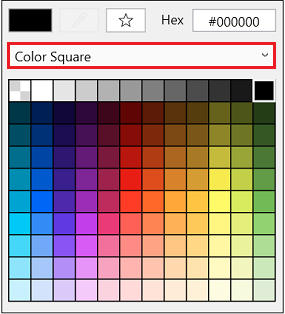
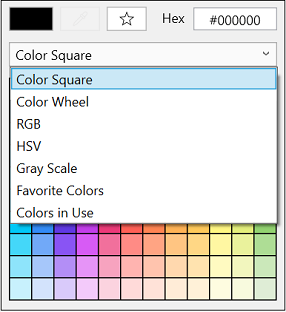
-
If using the Color Wheel, first click on the desired color range within the outside of the wheel view. Then choose the desired lightness or darkness of the selected color in the center (saturation) square.
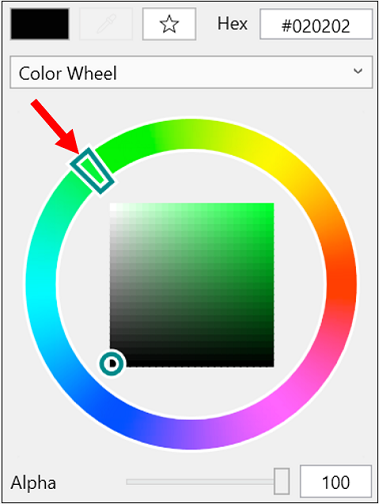
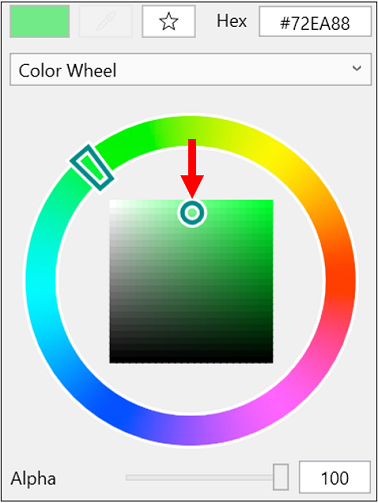
-
Scroll through the Font Family and Font Style options by clicking and dragging in an upward or downward direction on the wheel to make a selection or Click on additional options (opacity slider, fill type, etc.) within the pop-over window to make further attribute changes.
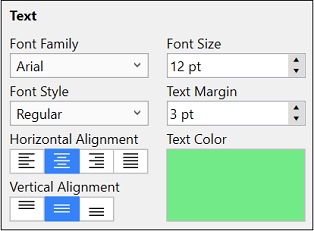
-
Click anywhere within the Drawing Canvas to close the window.
Note: A color change will be seen instantaneously when the text is selected. If text has not been selected, the color change will apply to all subsequent text entries.