Squircle Tool
The Squircle Tool can be used to create a squircle figure within a drawing. Select the tool and then use a Click/Drag action at the point in the Drawing Canvas where one of the bounding corners of the squircle should be. Then drag in any direction and release the Click action where the other bounding corner should reside on the Drawing Canvas.
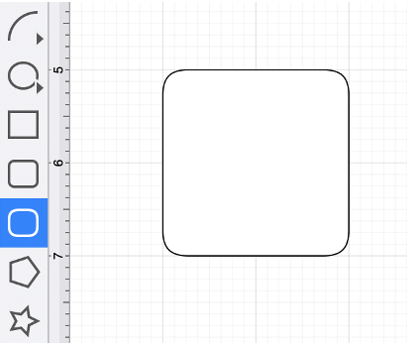
Use a Shift/Click action while creating the squircle to constrain the width and the height to equal values. In the example below, a squircle that is 2 inches in height and width has been created:
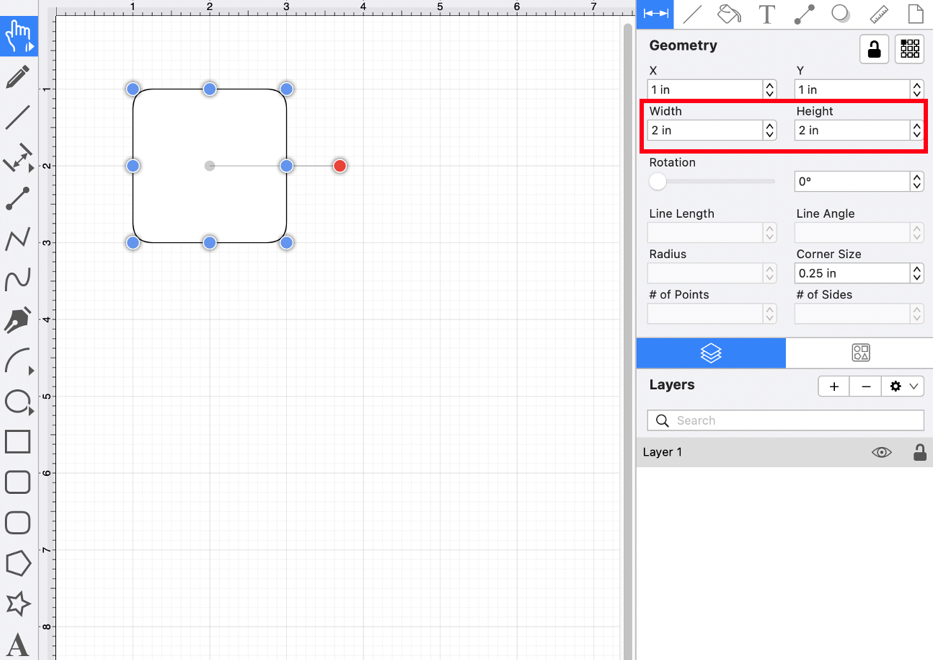
The corner size can be specified before drawing the shape or altered after it has been created. To set the corner size after creating a shape, complete the following steps:
Step 1: Select a squircle within the drawing.
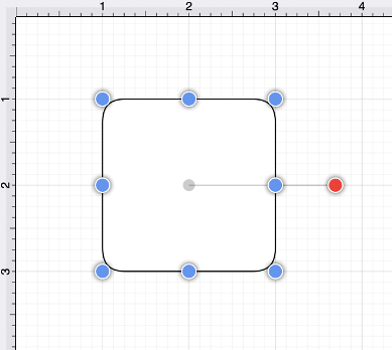
Step 2: Select the Geometry Tab within the Sidebar.
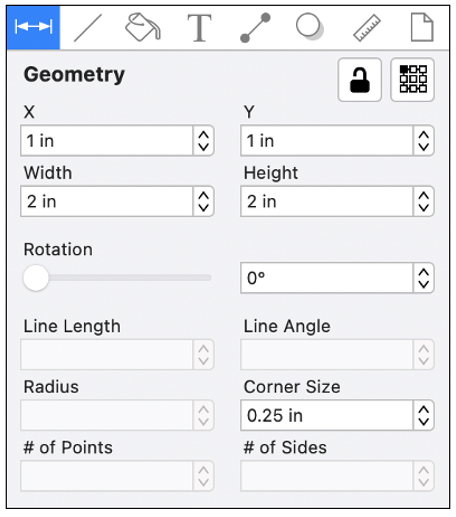
Step 3: Use the Corner Size attribute to set the size. Click on the “up” or “down” buttons to change the value or tap on the text entry field to bring up a keyboard for entering the value by hand.
Step 4: In the example below, the corner size has been changed to 0.75 inches:
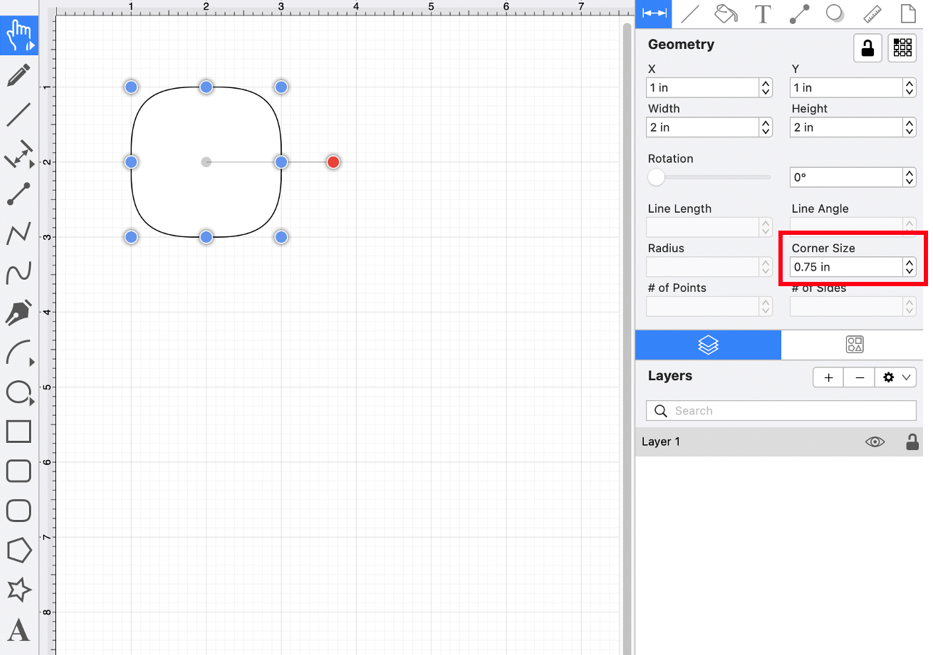
Note: A squircle can also contain text. See the Handling Text section for additional details.
