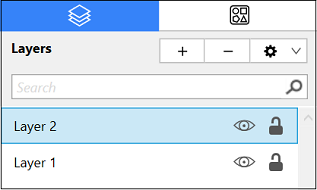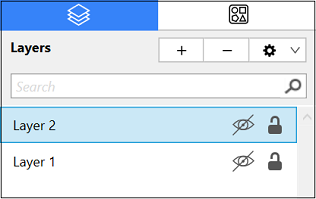Layer Visibility
The Visibility option is an “On/Off” toggle button for setting the visibility of each created layer. It appears to the right of each layer name in the list as an “eye” icon and indicates the visibility of the layer.
To hide (or show) a layer, Click on the eye icon of the layer to be toggled. An eye icon with a line through it indicates that a particular layer is not visible, whereas an eye with no line indicates a layer is visible.
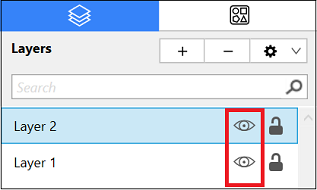
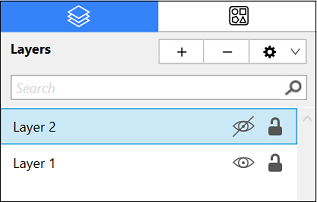
The Layers Settings Menu provides additional options for changing the visibility of all layers residing within a drawing. To access these options, click on the Layers Settings Menu in the Sidebar and then choose Show All Layers or Hide All Layers from the provided drop-down menu.
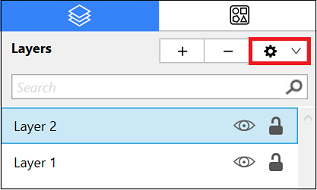
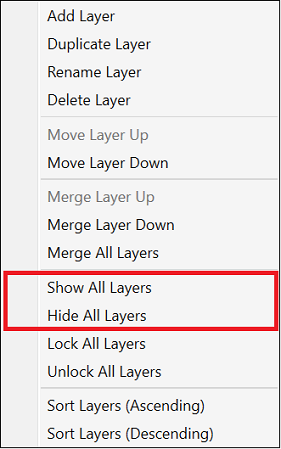
All layers will be made visible or hidden within the currently open drawing depending on the chosen option. The “eye” icon serves as a visual indicator and will appear differently after a selection has been made, as shown in the screenshots below.