Resizing a Figure
In addition to the handles for stretching a figure, shapes also have handles in the upper left, upper right, lower left and lower right for resizing the figure. The screenshot below shows these handles for a rounded rectangle:
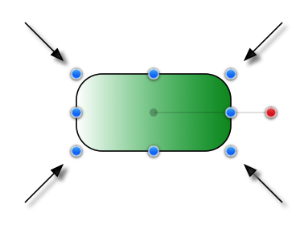
To Resize a Figure, perform a Click/Drag combination on one of the above shown handles. The width and height of a figure will change dynamically as the handle is dragged.
When the Selection as Group (Default option is enabled, and multiple figures are selected, all figures can be resized at the same time by touching and dragging on the same handles for the selection group, as shown below:
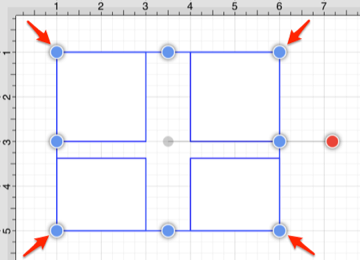
Tip: Pressing the Shift Key while resizing a figure allows its current aspect ratio to be maintained.
Note: Multiple figures can be resized at once by placing them into a group.