Adding a Stencil
A Stencil may be added by choosing the Add Selection To Library Individually or Add Selection to Library as Group options in the Libraries Settings Menu.
Adding Stencils Individually
To add a new stencil individually to a library:
-
First, draw the figure(s) within the drawing editor. Then select the figure (or figures) being made into a stencil.
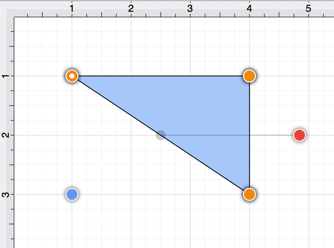
-
Open the Library Selection Menu and navigate to the desired insertion library.
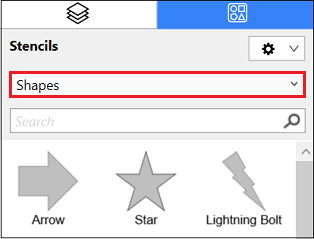
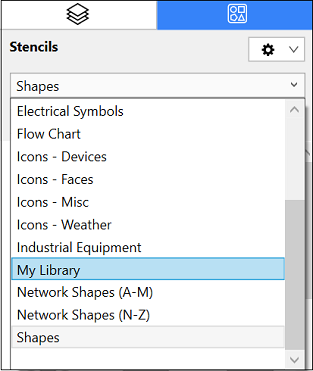
-
Select the Libraries Settings Menu and choose the Add Selection To Library Individually option.
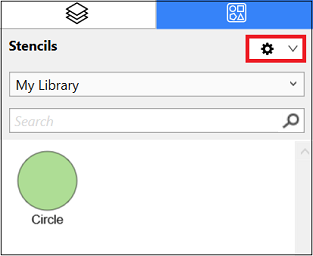
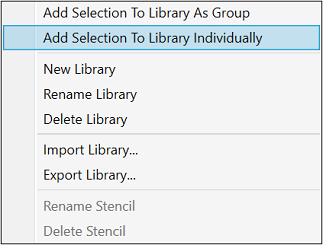
-
The stencil will appear in the selected library as shown below and can be renamed after the addition is complete.
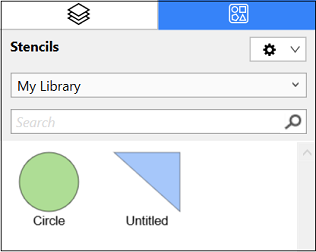
Adding Stencils as a Group
To add a group of selected objects to a library as a stencil:
-
First, draw the figures within the drawing editor. Then select the figure (or figures) being made into a stencil.
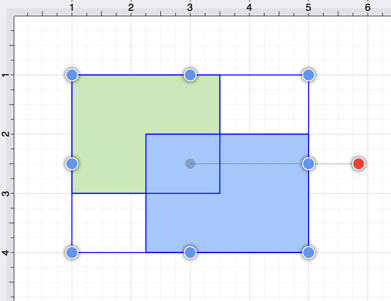
-
Open the Library Selection Menu and navigate to the desired insertion library.
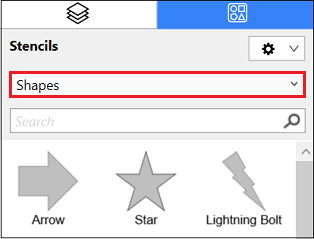
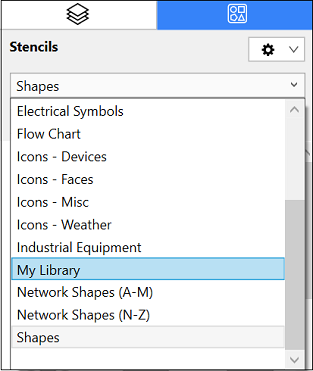
-
Select the Libraries Settings Menu and choose the Add Selection To Library as Group option.
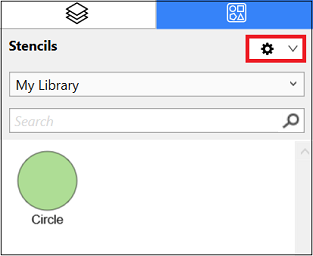
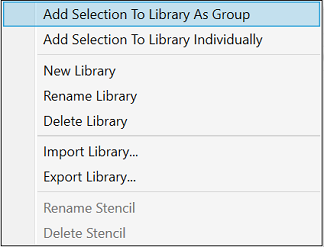
-
The stencil will appear in the selected library as shown below and can be renamed after the addition is complete.
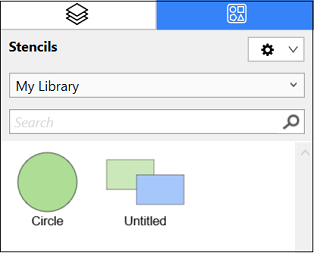
Note: To learn how to change the name of an added stencil, refer to the Renaming a Stencil section of the documentation.