Insert Handle
TouchDraw 2 supports the insertion and deletion of handles or segments from an existing path. A different behavior is received depending on the type of segment chosen for handle insertion:
- Line Segment - The inserted handle splits the line segment into two connected lines.
- Quadratic Curve Segment - The inserted handle splits the quadratic curve into two quadratic curves, and the shape of the original curve is maintained.
- Cubic Curve Segment - The inserted handle splits the cubic curve into two cubic curves, and the shape of the original curve is maintained.
A new handle can be inserted into a segment or at the same location as an existing handle. In the provided example, the bottom line segment is chosen for a handle addition. Follow the steps below to insert a handle or segment into a path:
-
Click on the desired handle or segment to select it and then Right Click (Control-Click), where a new handle will be inserted to bring up the contextual menu.
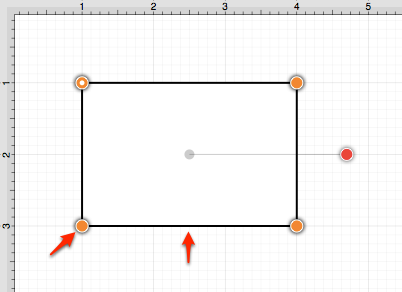

-
Select the Paths Submenu and then choose Insert Handle.
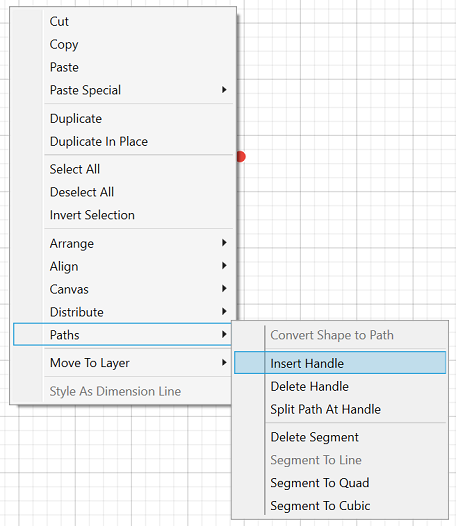
-
A new Segment End Point Handle appears in the center of the selected line segment and can be used to alter the path.
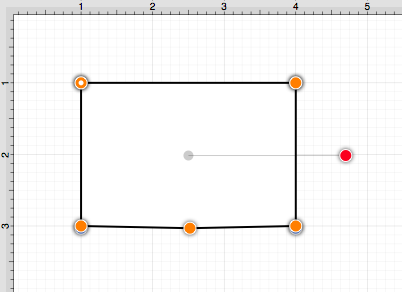
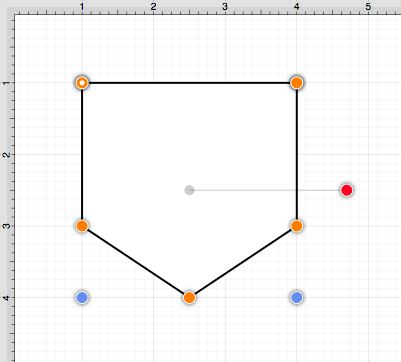
Note: Refer to the Handles Reference section of this documentation to learn more about each handle.