Adding Variables to Text
A Variable can be added to text within a figure through the Text Editor Popup Window by hand keying the desired variable as part of the text or completing an insertion with the Variable Popup Menu.
On a subsequent page, there is a list of available variables.
In the following example, the Area variable is included as part of the selected rectangle’s text.
-
Double Click on a desired figure to open the Text Editor.
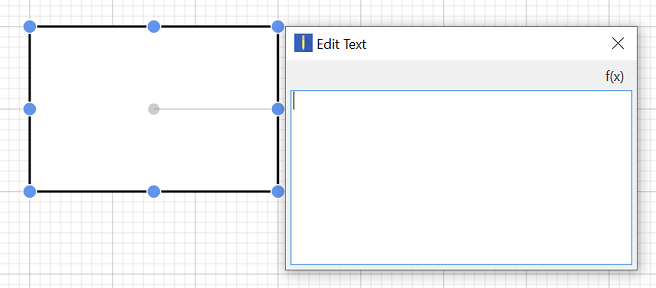
-
Begin entering text and then click on the Variable Popup Menu to select a currently supported variable from the provided list.
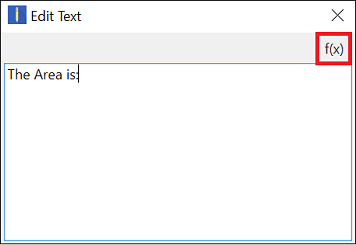
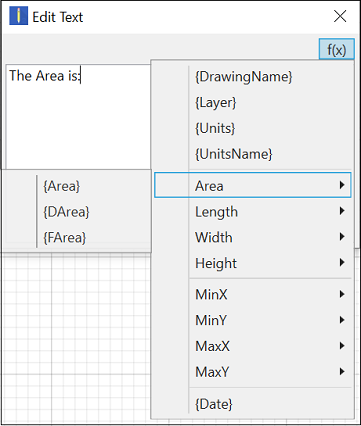
-
The variable will appear in the Text Editor Popup Window after it has been selected.
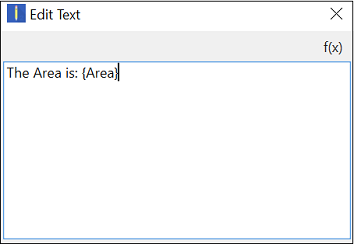
-
The selected variable shows as the actual value within the selected figure as it is entered.
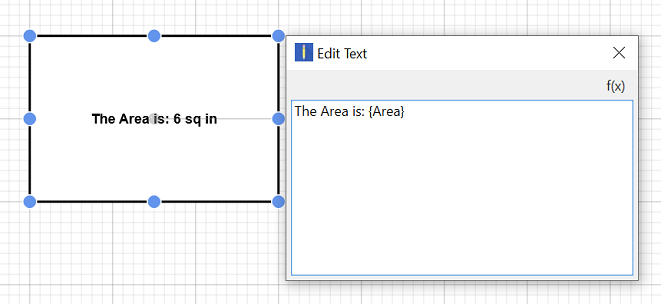
-
The final text within the selected figure appears as shown below.
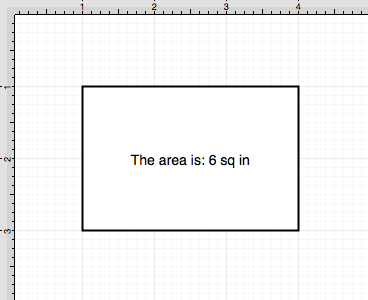
Table of contents
- Available Variables
- Formatting Date Variables
- Formatting Decimal Variables
- Formatting Fractional Variables