Drawing Toolbar
The Drawing Toolbar, located on the left side of the screen, contains all available drawing tools for adding to or manipulating the current drawing.
The tools and their exact functionality are detailed in the following sections; however, some general concepts of the toolbar need to be discussed first.
All tools, with the exception of the Move, Zoom, and Selection Tool, can operate in two modes: “Normal” or “Sticky.”
Normal Mode
In Normal Mode, which is activated by selecting the tool through a single click, the tool inserts one figure into the drawing.
Upon completion of creating that figure, the Move, Zoom and Selection Tool will be reactivated, and the newly created figure is selected.
A tool is in Normal Mode when its background is highlighted with a blue gradient, as shown in the first figure below.
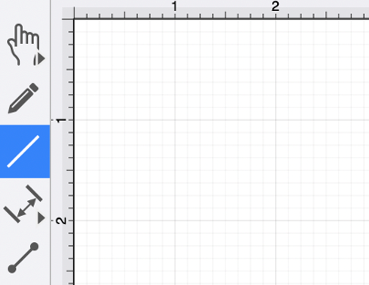
Sticky Mode
Sticky Mode, which is activated by selecting a tool by a double click, makes it possible to add many figures to the drawing without having to reselect the tool.
Upon completion of creating a figure, the tool will remain selected, and you can immediately begin creating/inserting additional figures of the same type. To cancel/end creating the selected figure type, select another tool.
A tool is in Sticky Mode when its background is highlighted with a blue gradient and contains a lock symbol in the lower right-hand corner, as shown in the figure below.
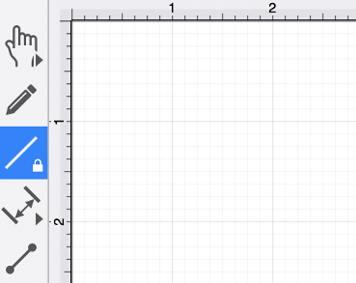
Collapsed Drawing Tool Options
The Drawing Toolbar has an intuitive design where certain drawing tools are grouped into expandable menus for smaller screen sizes.
For example, the Move, Zoom, and Selection Tool and Oval Tool can have additional options as indicated by the arrow at the bottom right of each button in the toolbar.
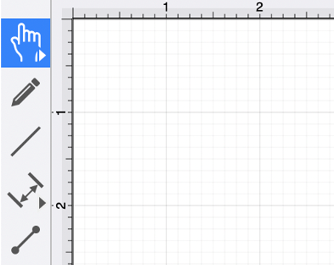
Perform an Extended Click action to access these features and then click on one of the provided choices to make a selection. Available choices will appear as shown below:
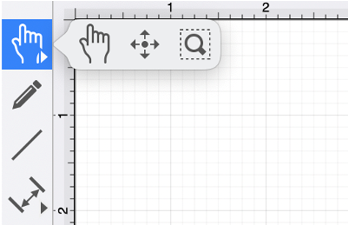
Table of contents
- Drawing Toolbar Options
- Move, Zoom, and Selection Tool
- Move and Zoom Tool
- Zoom Rectangle Tool
- Free Form Tool
- Line Tool
- Linear Dimension Tool
- Horizontal Distance Dimension Tool
- Vertical Distance Dimension Tool
- Callout Tool
- Connection Tool
- Polyline Tool
- Pen Tool
- Elliptical Arc Tool
- Path Tool
- Circular Arc Tool
- Oval Tool
- Circle Tool
- Rectangle Tool
- Rounded Rectangle Tool
- Squircle Tool
- Polygon Tool
- Star Tool
- Text Tool
- Option Key Feature
- Easy Drag Mode