Rendering Options Submenu
The Rendering Options Submenu contains options for
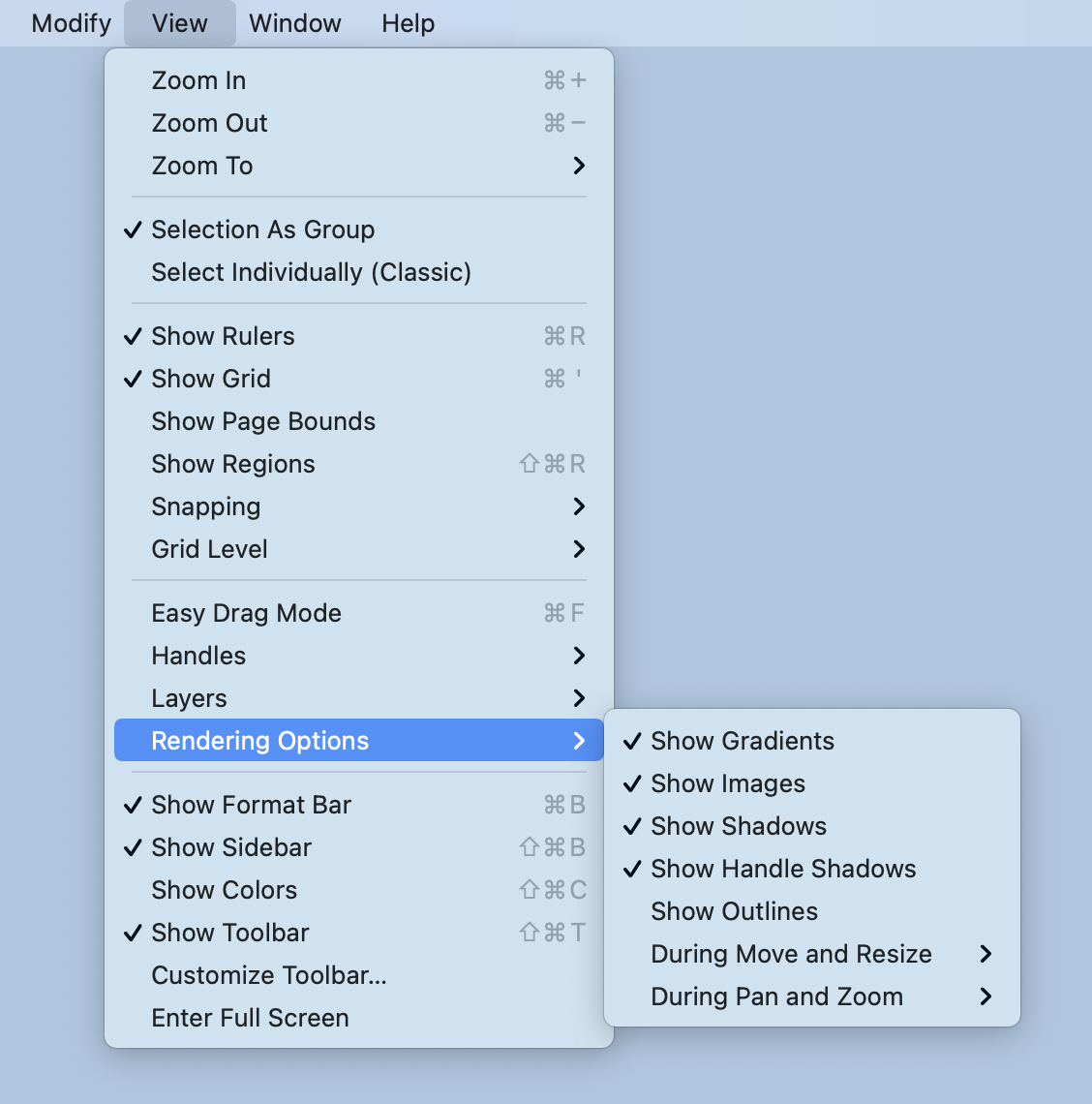
Note: Enabled options will have a checkmark to the left of their name within the menu.
| Preference Name | Description |
|---|---|
| Show Gradients | The Show Gradients option toggles whether or not gradient fills (both linear and radial) are rendered in the Drawing Editor. If gradients are hidden, that does not mean they have been removed from your drawing. It simply means that they won’t be drawn in the editor to increase rendering speed. |
| Show Images | The Show Images The option toggles whether or not images are rendered in the Drawing Editor. If images are hidden, that does not mean they have been removed from your drawing. It simply means that they won’t be drawn in the editor to increase rendering speed. |
| Show Shadows | The Show Shadows option toggles whether or not shadows are rendered in the Drawing Editor. If shadows are hidden, that does not mean they have been removed from your drawing. It simply means that they won’t be drawn in the editor to increase rendering speed. |
| Show Handle Shadows | The Show Handle Shadows option shows handle shadows while images are being rendered within the Drawing Editor. This does not mean that shadows have been removed from the drawing. Instead, shadows are not drawn in the editor to provide increased rendering speed. |
| Show Outlines | The Show Outlines option only shows the outlines of shapes within the Drawing Editor. All fills and shadows are disabled when this option is enabled. |
| During Move and Resize Submenu | The During Move and Resize Submenu may be used to enable or disable options for showing gradients, images, shadows, and text when moving or resizing within the Drawing Editor. |
| During Pan and Zoom Submenu | The During Pan and Zoom Submenu may be used to enable or disable options for showing gradients, images, shadows, and text when panning and zooming within the Drawing Editor. |