Snapping Submenu
Use the Snapping Submenu to access the settings related to the snapping for the active Drawing Canvas. When this submenu is selected within the View Menu, the options shown below will appear.
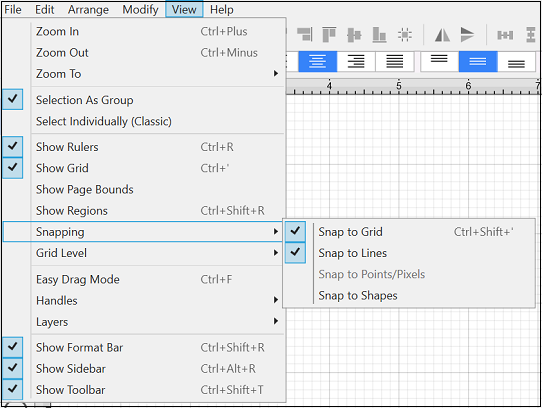
Click on the name of the menu item to find out more details about what action occurs when it is selected.
| Menu Item | Description |
|---|---|
| Snap to Grid | The Snap to Grid menu item aligns objects to the grid for more precise drawing modifications. |
| Snap to Lines | The Snap to Lines menu item aligns objects with the nearest lines. |
| Snap to Pixels/Points | The Snap to Pixels/Points menu item aligns objects to whole pixel numbers for simplified object modification and increased accuracy. |
| Snap to Shapes | The Snap to Shapes option snaps a figure to a selected shape vertex or center point. To see this option in action, disable the Snap to Grid option, make certain Snap to Shapes is enabled, and then draw a star or rectangle. Once the shape is completed, select the Line Tool and try to draw a line from one of the vertexes of the shape or its center point. The drawn line will snap to one of these locations. |