Units and Rulers Tab
The Units and Rulers Tab contains options for altering the unit of measure, background, and additional drawing canvas related settings.
These options are used to control the layout and divisions of the ruler. Unit settings are additionally used when drawings are exported in alternative formats such as a PDF file. The tab will appear as shown below when selected in the Sidebar.
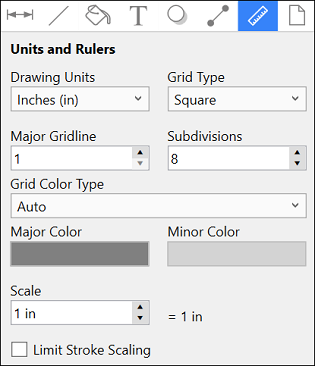
Click on the corresponding Units and Rulers Attribute name to learn more about what the option does.
| Attribute Name | Description |
|---|---|
| Drawing Units | The Drawing Units attribute sets the form of unit measurement on the drawing canvas (inches, pixels, etc.). |
| Grid Type | The Grid Type attribute configures what type of grid will be used for your drawing (i.e., square or isometric). |
| Major Gridline | The Major Gridline attribute sets the interval (in the current unit of measure) that a major gridline will be drawn. For example, if the unit of measure is centimeters and the major gridline is set to 2, it will draw the major gridline every two centimeters. |
| Subdivisions | The Subdivisions attribute sets the number of subdivisions (minor gridlines) that are drawn between the Major Gridlines. For example, if the unit of measure is centimeters and the major gridline is set to 2, and the subdivisions is set to 4, it will draw a minor gridline ever 1/2 cm (5mm) |
| Grid Color Type | The Grid Color Type attribute is used to change the grid color type to auto or fixed. Auto is the default selection. Fixed can be selected to customize the grid color. |
| Major Color | The Major Color attribute is used to select a color for the major gridlines. |
| Minor color | The Minor Color attribute is used to select a color for the minor gridlines. |
| Scale | The Scale attribute can be used to change the scale of the drawing to the size of the printed drawing. |
| Limit Stroke Scaling | The Limit Stroke Scaling attribute is used to configure TouchDraw 2 so that lines having a thickness smaller than 1 (based on the current zoom level) are drawn at 1 pixel. This setting makes certain these lines are always visible. |
Note: A change from one unit of measurement to another does not numerically change the size of figures. For example, changing from inches to centimeters where the objects were previously 1 inch wide causes the objects to become 1 centimeter wide. You can use the “Scale By…” option to scale the drawing after the conversion.