Locking Figures
A Locked Figure is one that cannot be moved or resized until it has been unlocked. Attributes such as stroke, fill, shadow, etc… can still be manipulated on a locked figure. A minimum of one figure must be selected for this option to be enabled. Use one of the following methods to Lock a Figure(s):
-
Select the Arrange Menu and choose Lock.
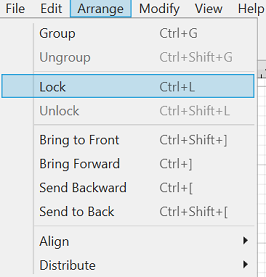
-
Open the Contextual Menu, select the Arrange Submenu, and choose Lock.

-
Use the Lock Button located on the Main Toolbar.

-
Use the Control-L keyboard shortcut.
Note: Use a Shift/Click combination to select multiple figures for locking. All objects within a drawing can be selected at once by choosing Select All in the Edit Menu or by using the Command-A keyboard shortcut.
A group of figures will appear as shown below when they are unlocked.
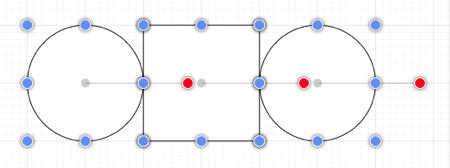
The group will appear as shown below once they have been locked. The handles appear gray after a figure(s) or group of figures are locked. This handle attribute change serves as a visual indicator of the selected figure(s) being locked.
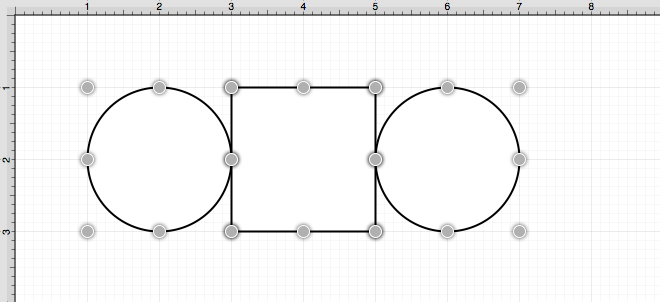
Note: The handles appear gray after a figure(s) or group of figures are locked. This handle attribute change serves as a visual indicator of the selected figure(s) being locked.