Scale Size
The Scale Size option informs TouchDraw 2 to scale the selected figure(s) size based on the entered Factor X and Factor Y values. If enabled, the check box will have a checkmark with a blue background, as shown below:
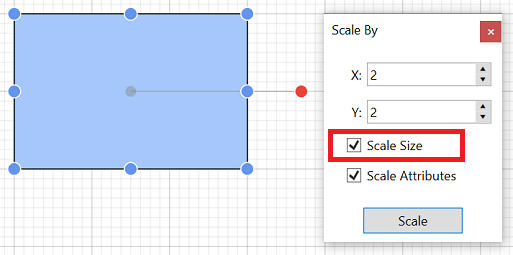
This option must be enabled for the selected figure(s) to be scaled by the entered values.
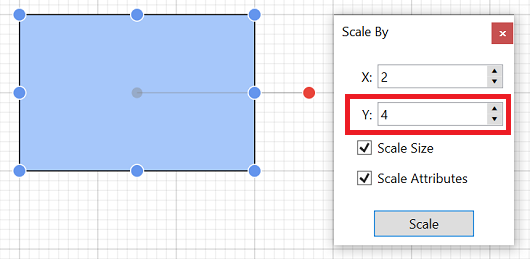
If Factor Y is changed to 4 for the above figure, it will appear as shown below:
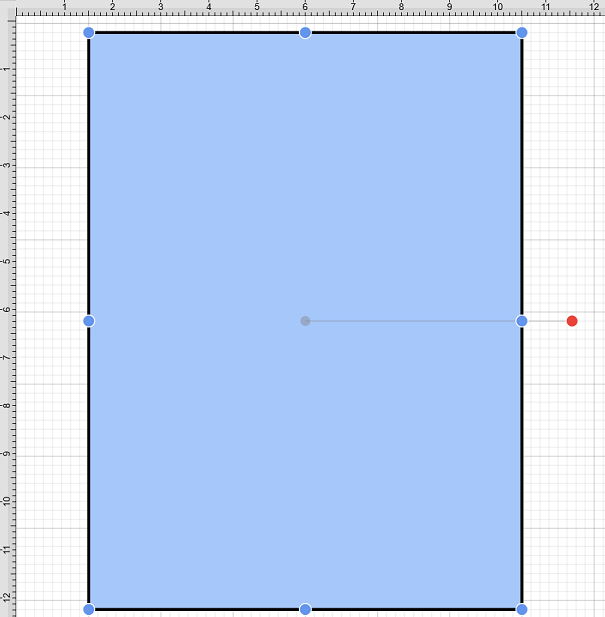
If the Scale Size option is disabled (no checkmark), the size will not be scaled. However, if the Scale Attributes option remains enabled, then the attributes (stroke, text, etc.) will be scaled according to the entered values, as shown below:
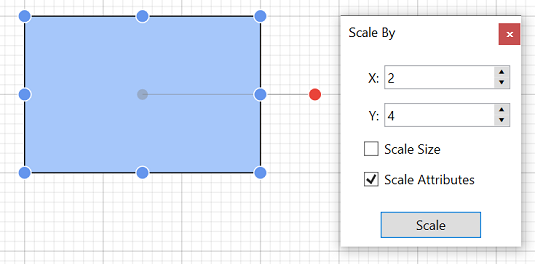
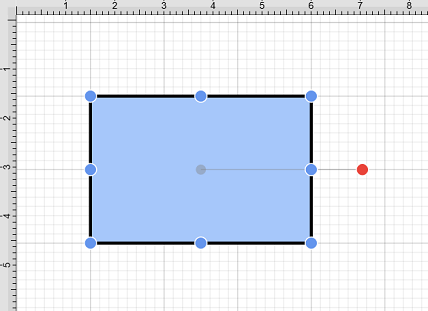
Note: Please note that if both options have been disabled, then the selected figure(s) will not be scaled.