Vertical-Horizontal Connection Tool
The Vertical-Horizontal Connection Tool draws a connection line that originates vertically from the side (either top or bottom) of the source figure and connects to the side (either left or right) of the target figure.
To select the Vertical-Horizontal Connection Tool, complete the following steps:
-
Click on the Vertical-Horizontal Connection Tool option in the Connection Type Tab within the Sidebar.
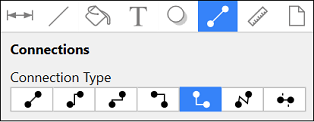
-
Then select the Connection Tool within the Drawing Toolbar.
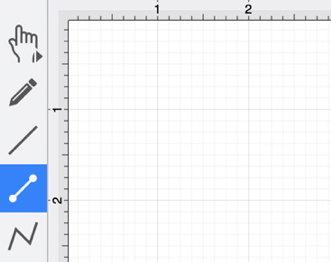
This connection between the figures is created in the same manner as with the Line Connection Tool, but the connection path remains orthogonal with the source lines remaining vertical and target lines remaining horizontal.
Perform a Click/Drag combination from the desired starting point on the source figure to a desired end point on the target figure and then release the Click action to complete the connection. The selected figures will be highlighted in blue when a valid connection has been made. Refer to the images below:
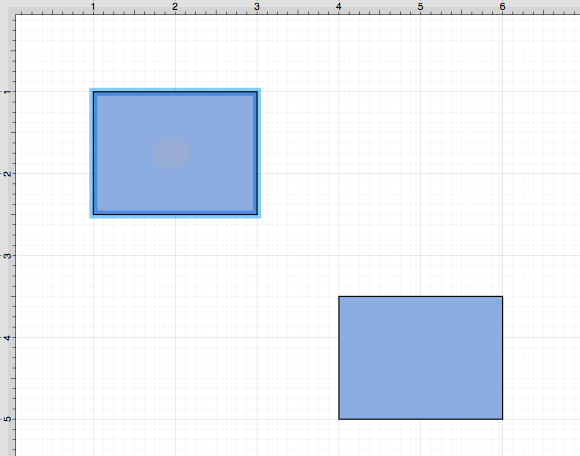
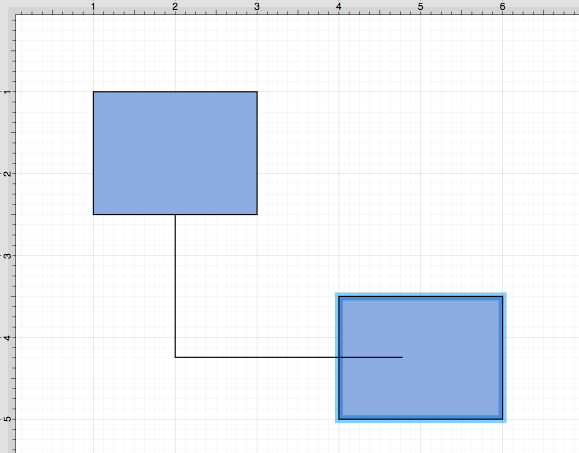
The completed connection will appear as shown below.
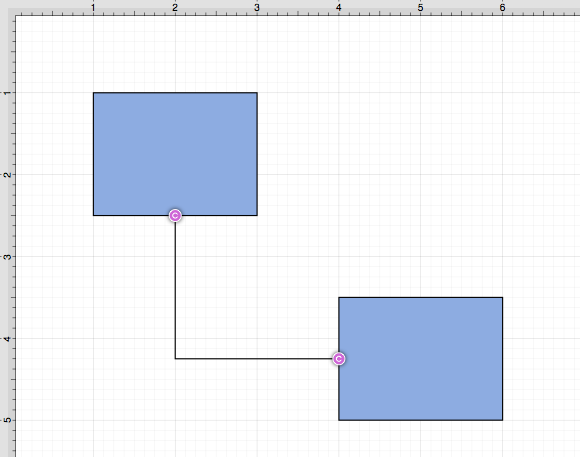
The connection line will automatically contain a squared 90-degree angle corner. To change the Corner Size of the created connection line, make certain it is selected. Then click on the Geometry Tab in the Sidebar and then alter the Corner Size value by pressing on the Up and Down buttons.
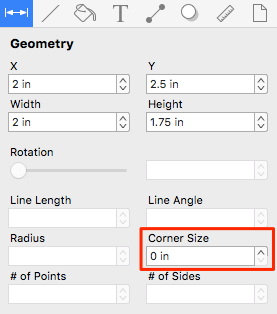
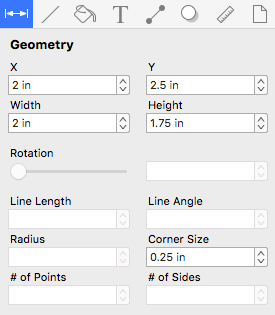
Changing the Corner Size to 0.25 inches for a selected connection line causes the corners to become curved, as shown below.
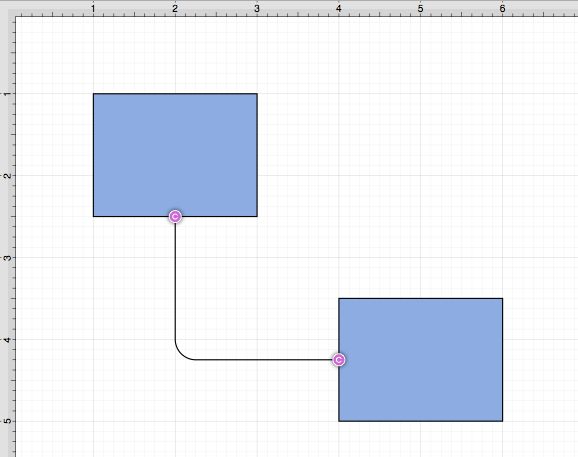
Note: Performing a Click/Drag combination on the second figure after the connection is established results in the connection line position being adapted to keep the two figures connected.